Vectorworks - Adding and Removing Serial Numbers
During installation you are required to enter the serial number provided with the Vectorworks product(s). You may also need to update a serial number later to enable more products or to switch from an evaluation version to a full version.
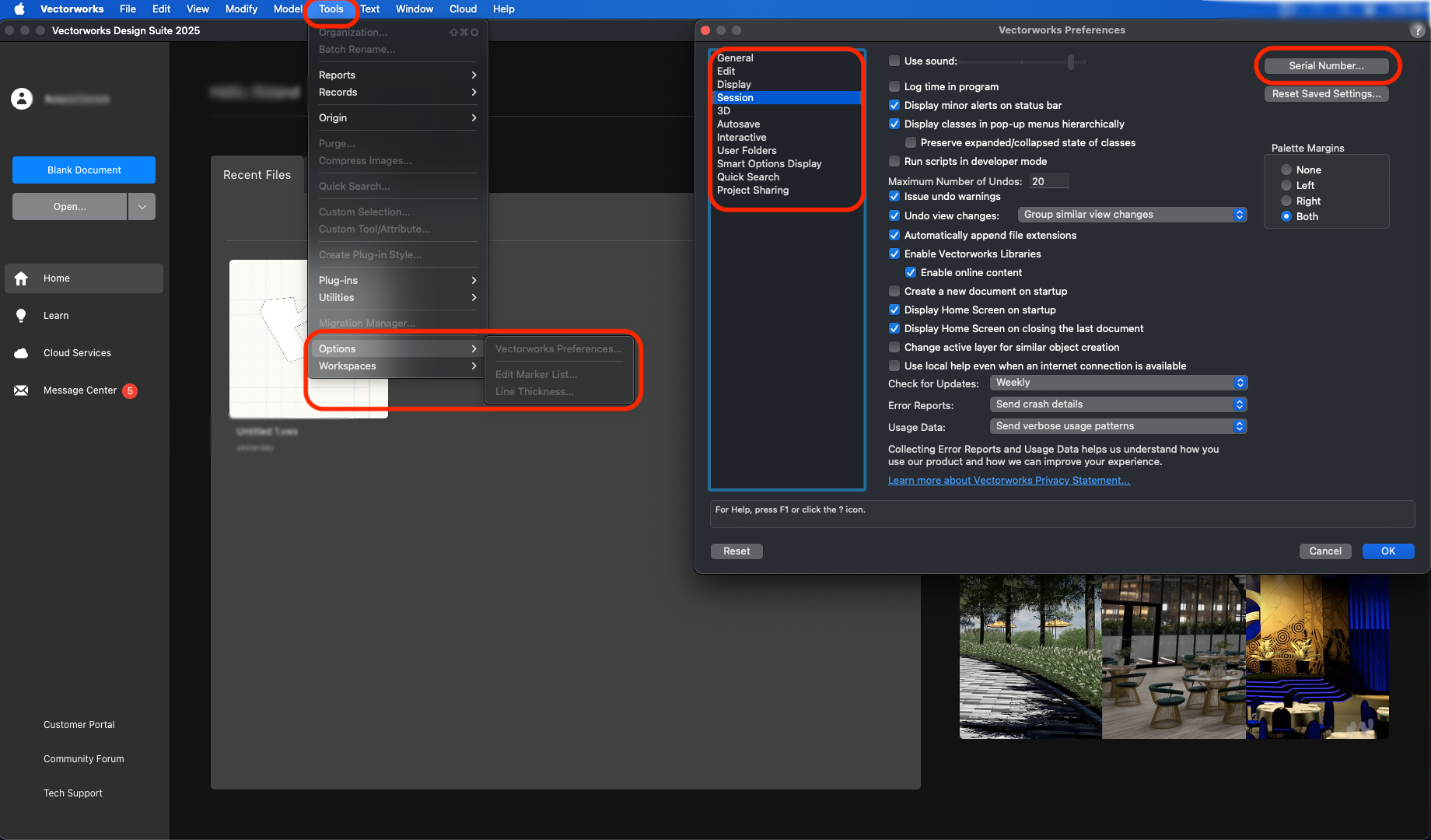
To add a serial number:
Go to Tools > Options > Vectorworks Preferences.
The Vectorworks Preferences dialog box opens.
Click Serial Numbers from the Session tab.
The Serial Numbers dialog box opens.
Click Add.
The Add New Serial Number dialog box opens.
Enter the serial number exactly as it appears on the label. The serial number is case sensitive. The letters O and I are not used in serial numbers; enter the number 0 or 1 instead.
Click Add.
The list of Enabled Products in the Serial Numbers dialog box displays all products enabled by this serial number. For security, serial numbers are partially hidden wherever they display in Vectorworks.
Only one serial number can be applied at a time. When the serial number is set, click Done.
To remove a serial number:
Click Serial Numbers from the Session tab of Vectorworks preferences.
The Serial Numbers dialog box opens.
Select the serial number to remove, and then click Remove.
Click Done.
Related Articles
Adding and Removing Serial Numbers - Vectorworks
During installation you are required to enter the serial number provided with the Vectorworks product(s). You may also need to update a serial number later to enable more products or to switch from an evaluation version to a full version. To add a ...Uninstalling Vectorworks
Uninstalling Vectorworks 2025 For Mac in the applications folder there will be a Vectorworks 2025 folder and there will be 'Vectorworks 2025 Install manager' Open that and in the top right hand corner there will be a menu and there you can uninstall. ...Adding and Removing Serials in Vectorworks (2015+)
This guide is now outdated, please see this article for more up-to information During installation you are typically required to enter the serial number, which is provided with the Vectorworks software. If you are not prompted to enter the serial ...Can I Transfer Vectorworks Between Mac and Windows?
If you work in an environment that requires Vectorworks to run on both Windows and Mac machines, one license per user is all you need, regardless of what computer you use. There is no need to buy a specific Mac or Windows version. When purchasing ...Rhino3D: Adding a Licence to the Zoo (LAN)
The video below will show you how to add a licence to the Zoo: